Increase the font size of Excel Formula Bar [Quick Tip]
I doubt if its really going to help masses but still worth a share as I don’t really know the way to increase the font size in Excel bar if really there is any other than this. Here is what we are after! Take a close look at formula bar which is freakishly big!
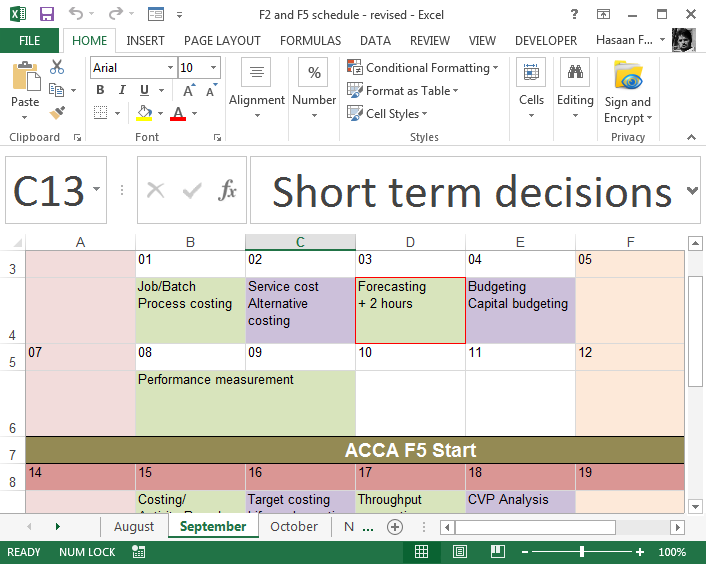
Go to Excel options > General tab > under when creating new workbooks change the font size to any you like to see in the formula bar suppose 22. Default size is 11. Click OK. Excel will ask to restart the program for changes to take effect.
Once Excel opened again, everything will be horrendously big! The name box, formula bar, columns and rows titles etc. I admit it was a turned me off too. But wait a sec!
Open any existing file i.e. the one you saved before making such changes and VOILA! Everything falls back the way it was except the name box and formula bar.
Following animation helps you understand it better:
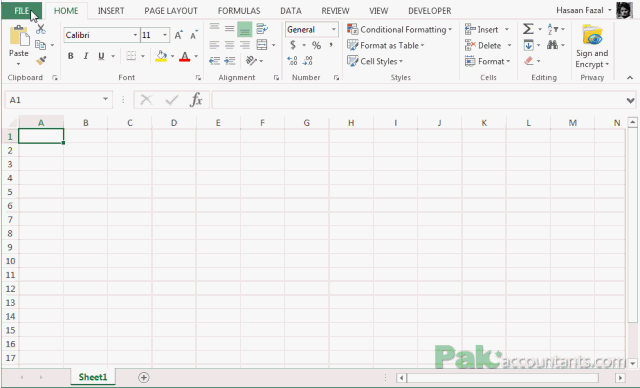
Basically by changing the option, you are changing the font size of whole Excel interface or environment excluding the fonts in ribbon.
I really don’t see any use of it in normal Excel use as it not only makes formula bar big, ugly and require more real estate.
The only possible use I can think of is for those teachers or trainers who teach Excel on projectors where students are always asking if the text in formula can be made more readable. This probably is the solution for them without using accessibility options!



























Leave a Comment