How to Use ChatGPT for Writing Difficult Emails at Work
How to Use ChatGPT for Writing Difficult Emails at Work
Writing difficult emails is unavoidable, regardless of what career you’re in. Whether you need to say no to taking on additional projects or ask for time off, it can be anxiety-inducing to write the email; never mind, find the courage to hit send.
You may have heard ChatGPT can help people write cover letters and resumes, and you’re wondering if it can help you write difficult emails, too. If you provide the AI with adequate information, you can get content to use as a foundation for your email. ChatGPT can help you focus on the message without getting emotions involved.
Step 1: Open an Account With ChatGPT
The process to open an account with ChatGPT. Go to the website https://chat.openai.com/, where you’ll see a prompt to log in or sign up. You can create an account with an email or use your Google account.
Ensure your phone is nearby since you’ll receive a six-digit code to confirm your account. Once you verify your account, you’re ready to get started.
You can choose between using the free GPT-3.5 or upgrading to GPT-4, which limits you to 25 messages every three hours. GPT-4 gives you responses faster and provides access to beta features such as code interpreter, plugins, and browsing.
The cost for GPT-4 is $20 monthly. If you’re curious about the beta features GPT-4 offers, you may be interested in learning about things you can do with ChatGPT’s code interpreter.
Step 2: Provide ChatGPT With Custom Instructions
Before you ask ChatGPT to create content for you, you need to provide the platform with custom instructions. There are two questions for you to answer so the AI can provide the responses you want.
The first question is: What would you like ChatGPT to know about you to provide better responses? This is where you can describe your goals, interests, hobbies, what you do for work, and where you’re located.
The second question is: How would you like ChatGPT to respond? You can tell the AI whether you want formal or casual responses, how long the content should be, and whether you want the AI to form an opinion or remain neutral.
Here is an example introduction:
Step 3: Prompt ChatGPT to Write the Email You Want
Once you’ve let ChatGPT know some information about yourself, where you work, and the tone and length of your responses, you can ask ChatGPT to construct an email for you. Remember, if you don’t like the first version provided, you can always tell ChatGPT to regenerate a response.
Resignation Email
Whether you’re excited about the next stage in your career or are quitting because you’re fed up with your current circumstances, writing a resignation email can be difficult. You don’t want to burn any bridges, so you want to leave positively.
Remember that you may need references in the future, and you want to be confident when supplying the names of people you’ve worked with. Refrain from venting about management and vacation policies or complaining about your coworkers; it’s about giving your employer notice.
As you can see above, the request was for a short email letting the board know the author is leaving the job and telling them goodbye. Are you considering resigning from your job? Here are some financial considerations to prepare for.
Email to Let Your Supervisor Know You’re Not Going to Make the Deadline
Don’t let embarrassment stop you from letting management and your team know you’re having difficulty meeting a deadline. When everyone’s aware of the challenges you’re experiencing, they may be able to make adjustments to help you meet the deadline.
You don’t want to be the cause of a bottleneck. Not waiting until the last minute to let management and your team know you won’t make the deadline can help preserve relationships and build trust.
Some people struggle to meet deadlines because they fall into the trap of procrastination. If that sounds like you, you may be interested in learning the top tips to avoid procrastination and meet deadlines.
Email to Request Emergency Leave
Emergency leaves can be stressful. The last thing you need to worry about is writing a letter asking for leave on short notice, especially if things are busy at work.
Regardless of whether you’ve had a verbal conversation with your manager, you might need to submit something in writing for your employment records. When discussing your return, you want to be realistic, setting reasonable expectations for your employer and team.
Since no one plans for an emergency leave, this is usually a last-minute request, so you might want to let everyone know how you can be reached if you’re going out of town. You can reassure your manager and team that you’ll check emails and voicemails regularly to stay on top of everything while you’re away.
If you have a senior in your life, you may dread the day you need to take an emergency leave. You may be interested in sharing these smart gadgets for seniors to maintain good health and wellness with your loved ones.
Email to Say “No” to a Project
While “Are you kidding me?” may be the knee-jerk response to a request to take on another project, you’re better off with a diplomatic reply. You may want to send the email quickly if you have people-pleasing tendencies.
Waiting too long to send the email may lead you into a trap where you find reasons to say yes, even when your intuition tells you it isn’t a good idea since you already have much to do. You want the reader to know that while you’d like to help, it’s not a good time for you.
Before sending the email, ensure your response aligns with the organization’s policy and is suitable for the receiver. If you need help to refuse things at work confidently, you may be interested in learning how to say “no” at work politely.
Email to Gain Clarity on Organizational Priorities
Sometimes, you may get overwhelmed with your responsibilities and unsure where to start. Rather than trying to figure it out independently, asking your manager or supervisor what they want you to prioritize is best.
Asking management for help can be intimidating since we don’t want to appear incapable of doing our job. Rather than assuming and getting it wrong, it’s best to ask leadership what you should be making a priority.
The ability to prioritize is a skill you can build if you feel it’s weak. If you need help prioritizing, you may be interested in the best apps you can use to prioritize tasks at work.
Step 4: Review and Edit the Emails ChatGPT Creates
Once ChatGPT creates an email using your prompt, you should review it and make the necessary edits. Some of the things mentioned in the draft may not apply to you, and the AI may miss critical information that you want to include.
Step 5: Send the Email
This is probably the most challenging part of writing a difficult email. Stop worrying about the reaction, and send it! Before you hit send, you may want to learn the mistakes that make a business email look unprofessional.
Difficult Emails Have to Be Sent
Sending emails of a negative nature can be challenging, but they need to be done. Avoiding complex topics can cause more problems than addressing them creates. Even though drafting a difficult email may induce anxiety, you’ll feel better once you hit send.
Your manager or supervisor may not be happy with the message, but they’ll appreciate you telling them what’s happening with sufficient notice. Dealing with conflict might not be your favorite thing to do, but it’s important to manage it effectively. Conflict management is an essential skill to learn professionally and personally.


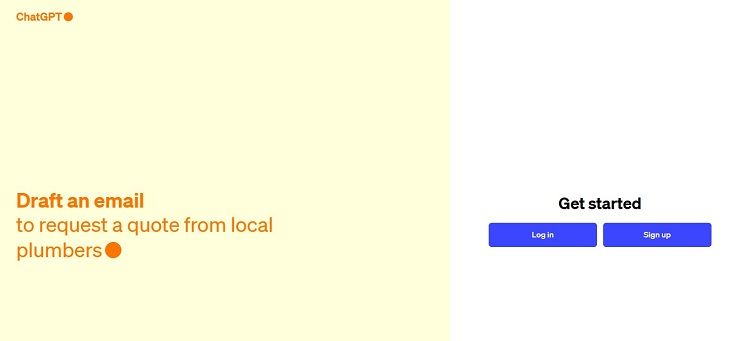
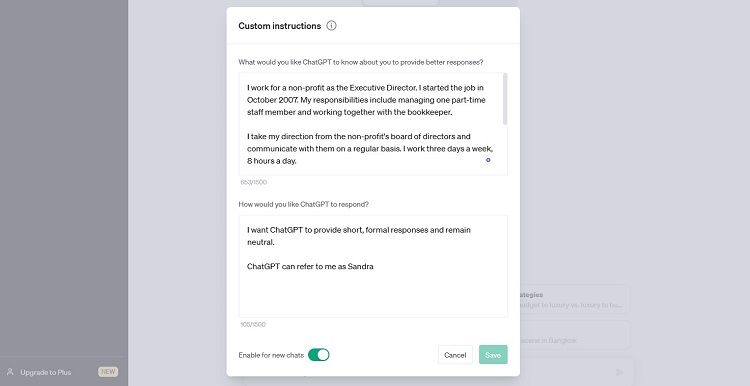
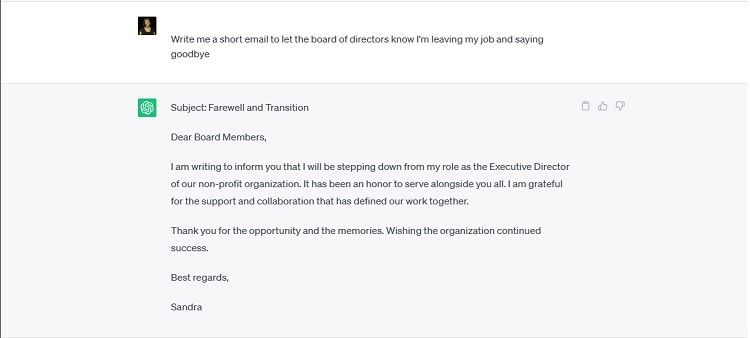
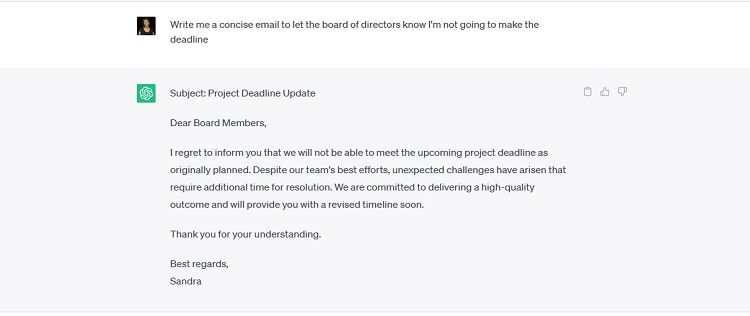
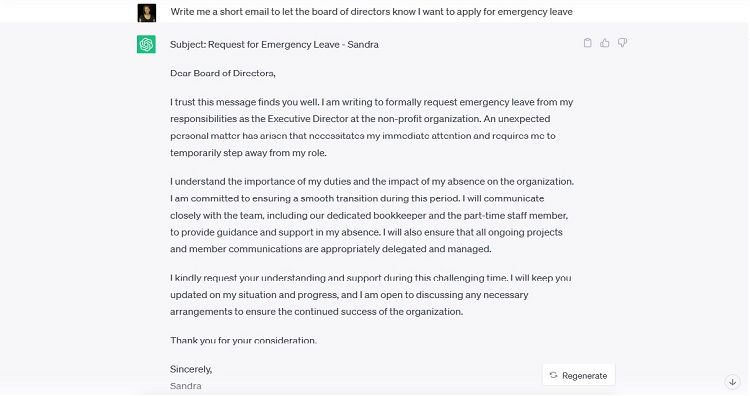
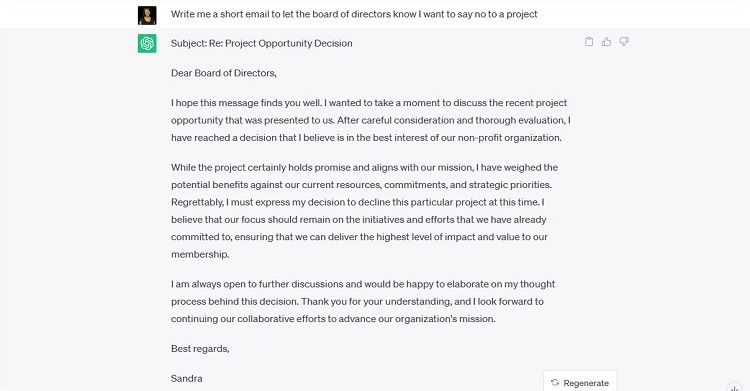
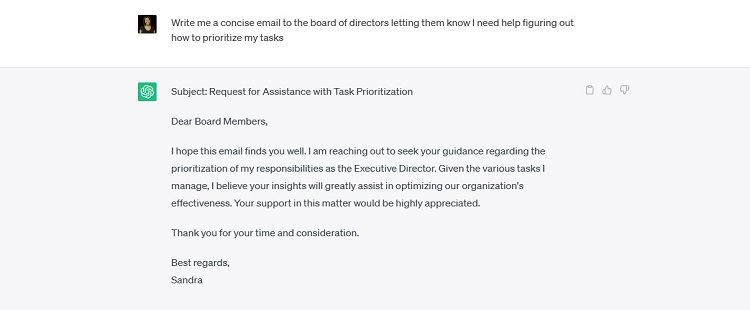
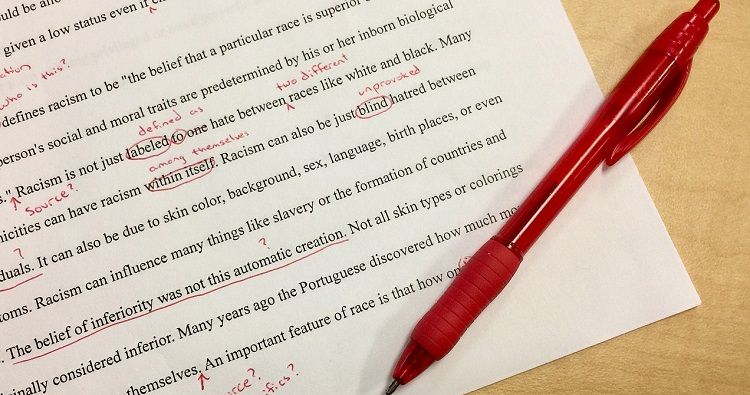


































Leave a Comment