How ONLYOFFICE DocSpace Uses ChatGPT to Improve Your Productivity
How ONLYOFFICE DocSpace Uses ChatGPT to Improve Your Productivity
Working collaboratively is essential in many projects, but coordinating big groups of people can be difficult, tedious, and downright frustrating without the right tools.
ONLYOFFICE DocSpace aims to fix these problems, and has been doing so for some time. With the help of AI, however, ONLYOFFICE DocSpace is getting even better. Here’s how.
What Is ONLYOFFICE DocSpace?
ONLYOFFICE Docs
ONLYOFFICE DocSpace is an online collaboration service. It focuses on room creation and link sharing to streamline the online collaborative work process.
ONLYOFFICE DocSpace is an online document collaboration service that aims to make working together on big projects easier than ever.
It’s built around the concept of rooms, which are effectively creatable spaces that you can invite others to collaborate in. You can easily upload documents, presentations, images, PDFs, and more to these spaces, and adjust how much each collaborator can edit or access these documents by giving them different roles.
It’s a powerful tool for just about any collaborative workspace, and on its own serves as a new and better way to collaborate on documents with customers and partners. Recently, however, it’s gotten even better.
ONLYOFFICE DocSpace has integrated a ChatGPT-based AI assistant directly into the program. This means that you can make use of the ChatGPT chatbot for a huge range of different use cases and functions directly from within ONLYOFFICE DocSpace.
Setting up the plugin is easy, and can help further optimize your workflow beyond the already impressive features that ONLYOFFICE DocSpace already makes use of.
How to Set Up the ChatGPT Plugin
Installing and setting up the ChatGPT plugin for ONLYOFFICE DocSpace is super easy, even if you have no experience in doing so. There are only four steps.
1. First, you'll need to make a free ONLYOFFICE account. Once you've signed up, you'll need to navigate to a document.
2. Once on your document page, all you need to do is navigate to the Plugin Manager at the top left of the document. Click on this.
3. Here, you’ll be able to see all the currently available plugins for ONLYOFFICE DocSpace. There are quite a few here, so you can scroll through them until you find the one labeled ChatGPT, or use the search bar instead.
4. There’s one last step before the plugin will be ready to function. In order to make use of ChatGPT on external programs, you’ll need an API key. Generating one of these keys is easy, and once you have yours, all you need to do is enter it into the plugin, and you’re done.
You now have access to your very own AI assistant from entirely within ONLYOFFICE DocSpace.
What This Can Help You Achieve
ChatGPT is a powerful AI tool to have in your arsenal, and there’s a lot that you can use it for. Regardless of your industry, task, or objective, ChatGPT can use AI to improve your workflow. Here are some of the great ways in which this can happen.
Create summaries
If you frequently work with large or numerous documents, then reading through, understanding, and interpreting these documents can take up a huge amount of your time. That’s where the ChatGPT plugin’s text analysis features come in.
Normally, you would need to work through each individual piece of the text, but by using the ChatGPT plugin, all you have to do is select a piece of text and have ChatGPT summarize it for you.
This will create a summary of the text that you selected that is more concise and easily understood than the original. You can elect to choose any piece of text that is as large or as little as you like, and ChatGPT will use the power of AI to make it understandable for you.
Extract Keywords
Alternatively, you can use the ChatGPT plugin to just extract the keywords from a text instead of generating a summary. This will obviously give an even broader overview of the contents of a text, but this can be a great way to get a rough understanding of a document before you start to read through it.
For example, if one of your collaborators shares a document with you in your ONLYOFFICE DocSpace room, you can use this keyword generation tool to give a feel for the document before you begin.
Explain the Meaning of Words
If you’ve ever read through a document that was particularly technical or contained a lot of words that you weren’t familiar with, then ONLYOFFICE DocSpace’s ChatGPT plugin can help you out there as well.
The “Explain text in comment” is great for leaving an explanation of a specific word in the comments of your ONLYOFFICE DocSpace document. This can be a great way for you to get a better understanding of a term, or something that you can do to quickly and easily explain technical jargon to somebody who has less expertise when sharing your document.
Alternatively, you can use the ChatGPT plugin to generate a link to a website that can explain the concept instead.
Find Synonyms
Similarly, if you’re using ONLYOFFICE DocSpace to create a document and are struggling to find the best word for a given situation, then the ChatGPT plugin can be a huge boon to you here as well.
All you have to do is select a word that isn’t quite right, and ChatGPT will be able to function as a thesaurus for you. You’ll be given five different words that you can select instead, which is great for quickly improving the quality of your writing.
Translate Text
Additionally, ONLYOFFICE DocSpace’s ChatGPT plugin can be used to translate your documents into French and German as well. This works much the same as just about any other translation service might, but with some key differences.
First and foremost, you’re not just getting a dictionary translation, but the expertise of ChatGPT’s language model to provide a natural and high-quality translation of your text.
Moreover, the ChatGPT plugin generates this translation in the ONLYOFFICE DocSpace comments, making them easy to read for anybody who speaks the language without detracting from the experience for those of you who prefer English. This makes it ideal for multicultural teams or document sharing.
Generate Images From Text
There are a ton of different AI image generators out there, but having ready access to one directly from within ONLYOFFICE DocSpace is an incredibly handy image. If you are working on a document and need a placeholder image, or just can’t find the perfect visual for what you’re working on, then this can get you out of trouble in a pinch.
Unlike many AI image generators, ONLYOFFICE DocSpace’s ChatGPT plugin allows you to generate AI images from entire paragraphs of text. This means that all you have to do is select a paragraph you want an image for, and in a few clicks, you’ll have exactly that.
Look Up Information
You can also access ChatGPT directly using ONLYOFFICE DocSpace’s plugin. This is the same as if you were interacting directly with the AI language model, and lets you do things such as ask it questions about just about anything.
If you’re unsure about a piece of information, all you have to do is ask ChatGPT which can help you figure out what you need in moments.
Write Code
In this vein, ChatGPT can also be used to quickly and effectively generate code blocks. All you have to do is use the ONLYOFFICE DocSpace ChatGPT plugin to chat directly with the AI, and it will be capable of generating code then and there for you to implement as you see fit.
Get More Out of ONLYOFFICE
ONLYOFFICE provides several different solutions, such as ONLYOFFICE Desktop and ONLYOFFICE Docs, which each help to solve a different problem or use case within your workflow.
The ChatGPT plugin can be installed in these solutions as well, meaning that no matter how you use your ONLYOFFICE solution, ChatGPT is there to help optimize everything as much as possible for you.
Work Smarter
As you can see, ChatGPT makes the already intelligent ONLYOFFICE DocSpace even smarter. Whether you’re trying to create documents that are more concise or well-written than ever before, or are just looking to take your productivity to the next level, ONLYOFFICE DocSpace is a great solution for your needs.
This is a sponsored post. The product choices and opinions expressed in this article are from the sponsor and do not reflect the editorial direction of MakeUseOf or its staff.


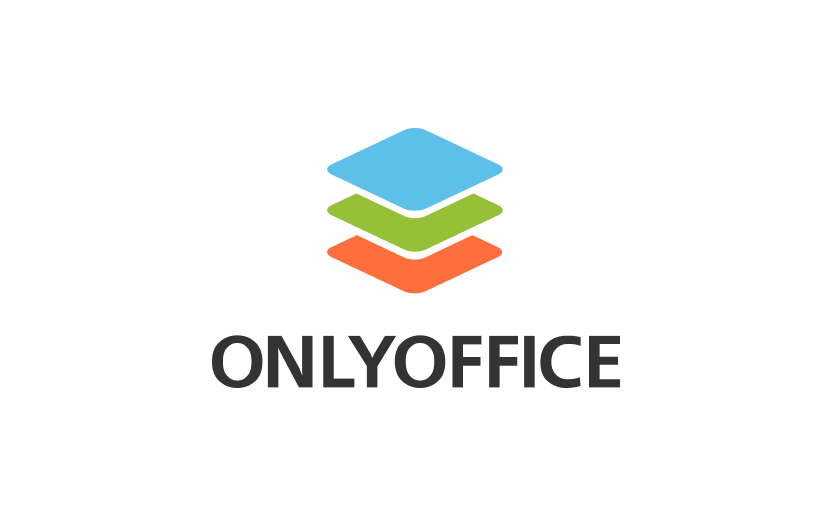

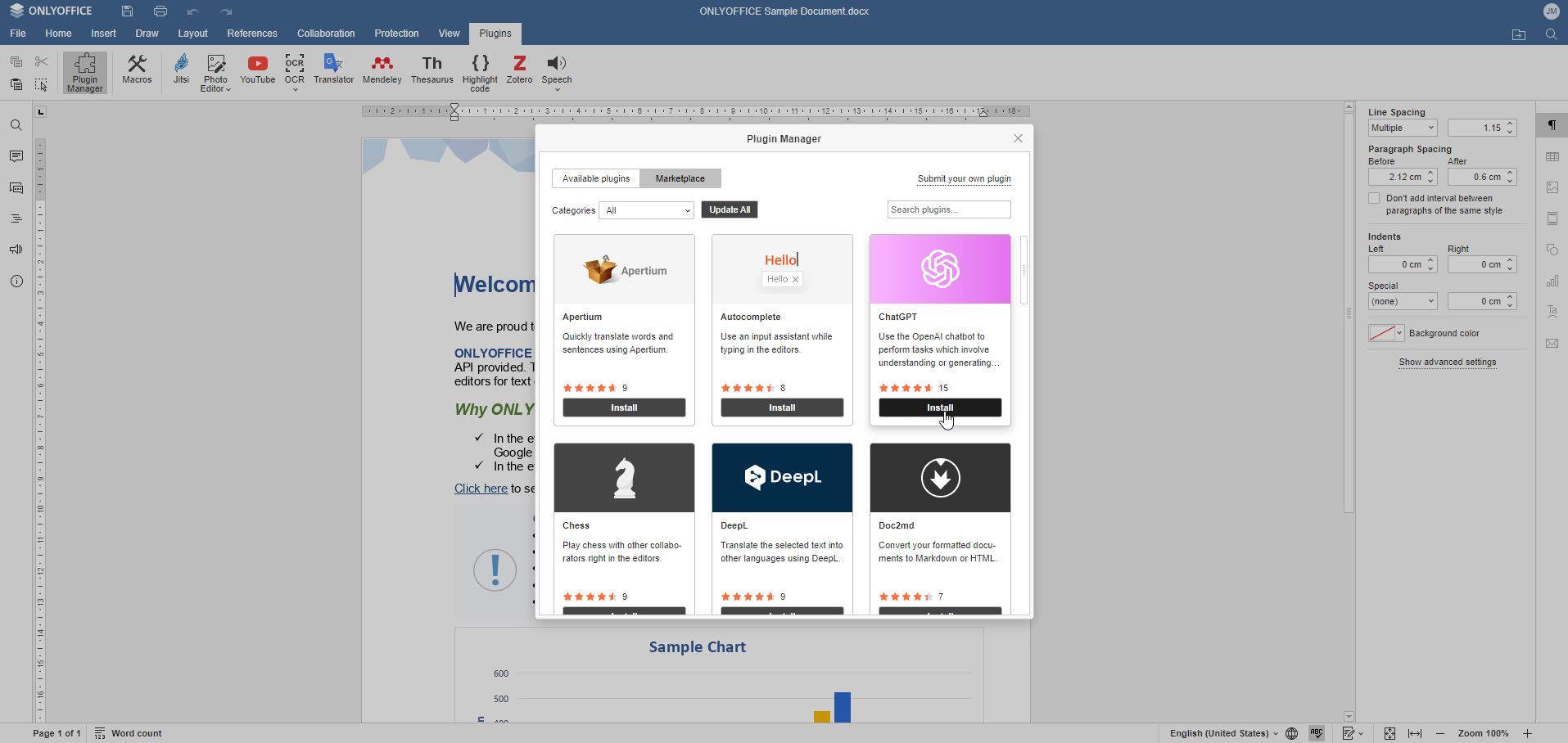
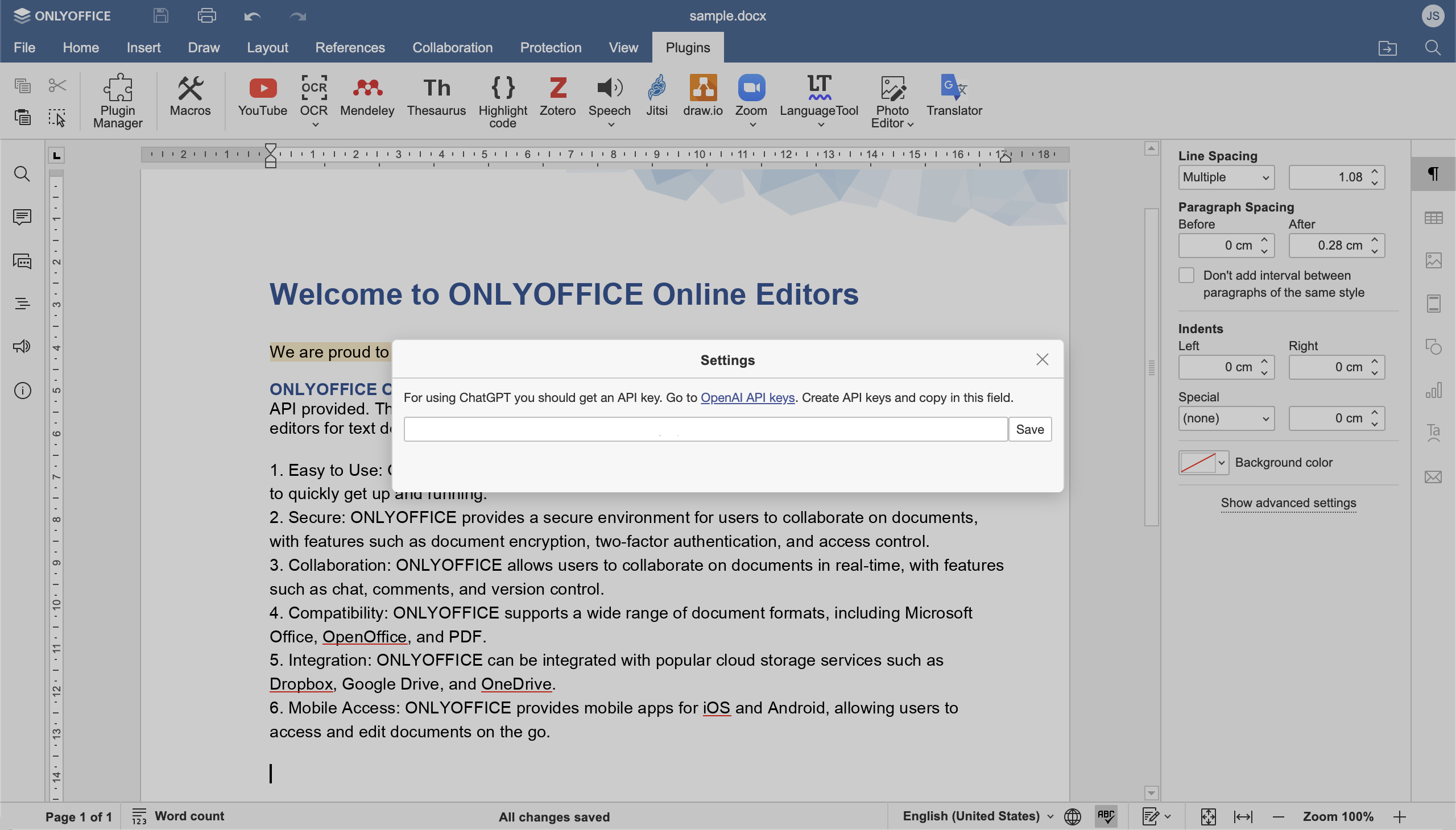




























Leave a Comment