Calculate Age in Microsoft Excel
Calculate Age in Microsoft Excel
This Excel tutorial serves as the ultimate guide to mastering age calculation in Excel. Whether you’re working with people, objects, business assets, commercial projects, or insurance records, learning how to calculate age in Excel is essential.
When calculating the age of individuals or items, the key is bridging the gap between two dates. For humans, this often starts with their date of birth (DOB). Another approach is projecting the aging of individuals or objects to a future timeframe.
Yet, such calculations involve navigating dates, especially the complexities tied to varying days in months. This is where Excel’s age calculation techniques come to your aid. Moreover, by learning the methods outlined in this article, you’ll be able to compute the age of thousands of subjects within seconds.
Reasons to Learn How to Calculate Age in Excel
Here’s why you must master the skills of various types of age calculations in Excel:
- Quickly calculate ages for individuals, objects, or data sets without manual calculations.
- Reduce errors by leveraging Excel’s date functions for precise age calculations.
- It applies to diverse scenarios, including people, projects, assets, and more.
- Ensure uniform age calculations regardless of varying month lengths.
- Project pages to specific future dates for planning and analysis.
- You can immediately subject the age data to further data analysis or visualization.
- Integrate age calculations into larger data processing workflows.
- Develop problem-solving skills by tackling complex date-related challenges.
How to Calculate Age From Birth Date in Excel
At the time of writing, the latest Excel desktop app is the Excel for Microsoft 365 and there’s no dedicated commands block for age calculation on the Excel Formulas tab. Neither, there are any direct formulas to calculate age in Excel.
However, you can make use of various other functions in Excel that calculate dates. So, when you’re following the manual method of solving for age or aging in Excel, you must remember some formulas that can help.
The easiest combination of an Excel formula and the mathematical operator division to calculate age is TODAY() and dividing the time to date by 365 to get a rough age of a person or object. However, you must also need a date of birth for human beings and starting date for objects or projects.
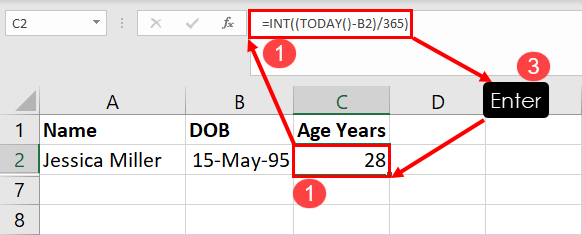
Here’s how you can calculate age when the DOB or start date is given:
- In the destination cell, enter the following formula:
=INT((TODAY()-B2)/365)- In the above formula,
B2is the source data for DOB or start date. - Hit Enter, and you get the age value in years in an integer.































Leave a Comment