Formula challenge - build answer key for tests
Formula challenge - build answer key for tests
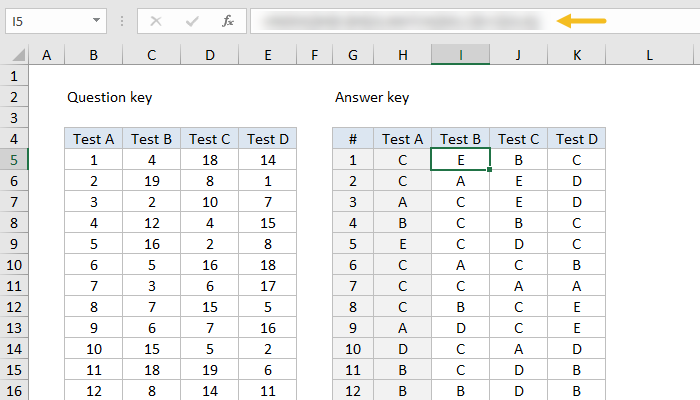
The problem
There is one master test (Test A), and three variants (Test B, Test C, and Test D). All 4 tests have the same 19 questions, but arranged in a different order.
The first table in the screen below is a "question key" and shows how questions in Test A are ordered in the other 3 tests. The second table is an "answer key" that shows the correct answers for all 19 questions in all tests.
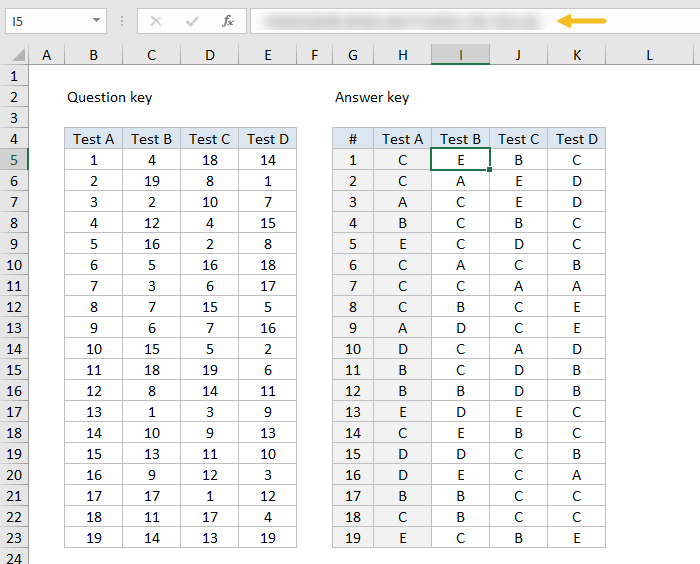
Above: Correct answers in I5:K23, formula obscured
For example, the answer to question #1 in Test A is C. This same question appears as question #4 in Test B, so the answer to question #4 in Test B is also C.
The first question in Test B is the same as question #13 in Test A, and the answer to both is E.
The challenge
What formula can be entered in I5 (that's an i as in "igloo") and copied across I5:K23 to find and display the correct answers for Tests B, C, and D?
You'll find the Excel file below. Leave your answer as a comment below.
Hints
- This problem is challenging to set up. It's very easy to get confused. Remember, the numbers in C5:E23 only tell you where you can find a given question. You still have to find the question after that :)
- This problem can be solved with INDEX and MATCH, which is explained in this article. Part of the solution involves carefully locking cell references. If you have trouble with these kind of references, practice building the multiplication table shown here. This problem requires carefully constructed cell references!
- You might find yourself thinking you could do this faster manually. Yes, for a small number of questions. However, with more questions (imagine 100, 500, 1000 questions) the manual approach gets much harder. A good formula will happily handle thousands of questions, and it won't make mistakes :)
Attachments
📤How to Download ebooks: https://www.evba.info/2020/02/instructions-for-downloading-documents.html?m=1































Leave a Comment