Surveys & Forms in Excel

Surveys & Forms in Excel
I often start my live Excel seminars off by asking you to point your cell phone camera at a giant bar code I have projected on the screen. That QR code leads to a three-question survey. Answers automatically flow into my Excel worksheet and those answers get used in the afternoon demo of 3D Maps.
One way to use the feature is to start at Forms.Office.com. If you use OneDrive for Business, you might see a Forms icon as the fourth icon in the Insert tab. But others will see a Survey icon, which is not as robust.
A browser will open and you can build your form. Click New Question. Forms offers support for seven question types. Don't miss the useful Ranking or Likert types hidden behind the three dots.
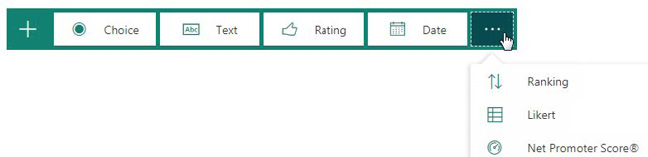
Type the question and possible answers.
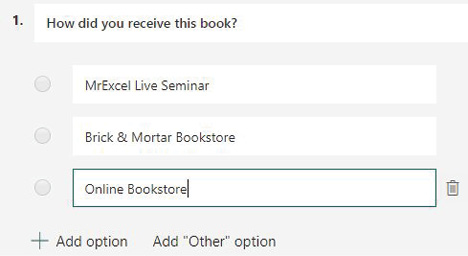
When you are done with all questions, click Share in the top right corner. You can share via a link, or via e-mail, or using the QR Code.
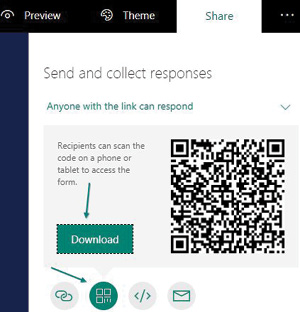
Try it: point your cell phone camera at the bar code below. A box should appear offering to open a web page.
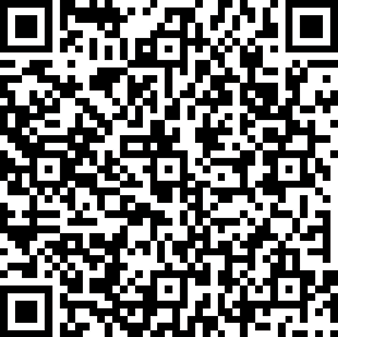
📤You download App EVBA.info installed directly on the latest phone here : https://www.evba.info/p/app-evbainfo-setting-for-your-phone.html?m=1
































Leave a Comment