Copying Your Page Setup to Multiple Worksheets
Copying Your Page Setup to Multiple Worksheets
Establishing your Page Setup preferences can involve a lot of steps. You won’t want to repeat those same steps over and over for each worksheet where you’ll want the same preferences.
To show the Page Setup dialog box…
…If you are using Excel version 2007 or after, from the Ribbon, click onto the Page Layout tab. Click the small expansion button in the lower right corner of the Page Setup panel.
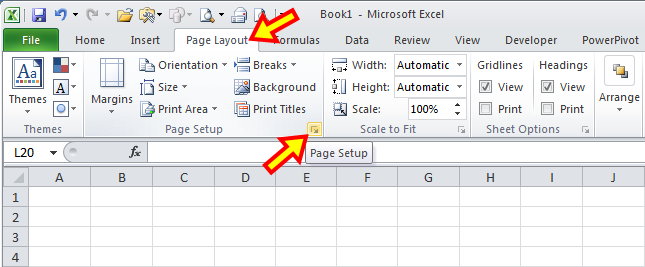
In this example, I established Page Setup preferences for Sheet1. When you want to copy the same Page Setup preferences to other worksheets, the first step is to select that original worksheet.

The next step is to press the
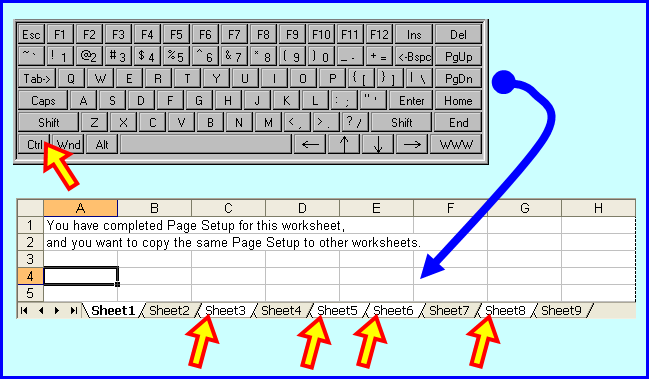
Ctrl key on your keyboard, and use your mouse to select the worksheets as a group to which you want to apply the same Page Setup preferences. In this example, I am copying Sheet1’s Page Setup preferences to Sheet3, Sheet5, Sheet6, and Sheet8.
With the desired worksheets selected as a group as shown above, simply click the OK button on the Page Setup dialog box.
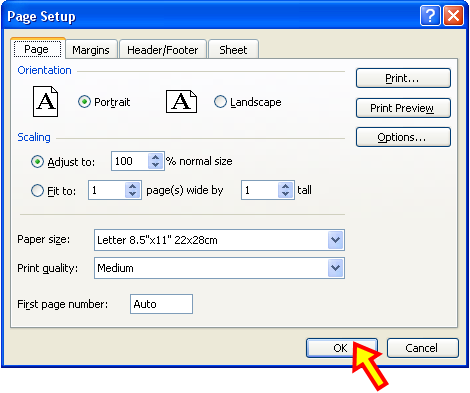
#evba #etipfree #kingexcel📤You download App EVBA.info installed directly on the latest phone here : https://www.evba.info/p/app-evbainfo-setting-for-your-phone.html?m=1
#evba #etipfree #kingexcel































Leave a Comment