Calculate Experience in Excel Using Formula DATEDIF
Calculate Experience in Excel Using Formula DATEDIF
DATEDIF Calculate Given Date of Period.For Calculation Age, Experiance, Period we need excel help. But In excel Specific formula not available. Dated if formula help for date period calculation.
Ex. In the following Image we can see Employee Name Date of joining & in the last column D count their Experience. Let's Learn Step by Step DATEDIF Formula.
Make 3 Extra column after Experience. We firstly we are calculate separate Year, Month & Days.
To Apply DATEDIF Formula we Start Date, End Date & Year or Month or Day what we want.
=DATEDIF(start date,End date,"Y")
Use following short content.
Year = "Y"
Month = "YM"
Day = "MD"
Here Start Date is DOJ in C column. End date is present date means we can use TODAY() formula.
Using TODAY() Formula need not update experience time to time. It will auto Update Day to day according your computer Date.
In the Cell E4 Type =DATEDIF(
Select Starting Date cell C4 then press Comma
Then Type TODAY() Press Comma
Then calculate Only Years Type "Years" (Don't Forget Type Text in inverted comma "")
Then Enter.
=DATEDIF(C4,TODAY(),"Y")
We are getting Year From joining to till date.
Repeat Process in the Cell F4
=DATEDIF(C4,TODAY(),"YM")
We will Getting Months of Over Year.
Repeat Process in the Cell G4
=DATEDIF(C4,TODAY(),"MD")
We will Getting Days Over Year & Months
We are found Year, Month & Day in Separate Cell.
Now We are Marge in one cell with some Text.
Click on cell E4 & Press F2
Select formula & Copy it press escape Button.
Click on the cell D4 Press F2 & Paste the formula.
type &" Years "
=DATEDIF(C4,TODAY(),"YM")&" Years "
Press Enter Enter
Remember = sign use only start of the formula
Between two formulas & Text use always & sign
Press &
Repeat Process for Month & Day with Changing Text according formula.
Our Complete formula is
=DATEDIF(C4,TODAY(),"Y")&" Year's "&DATEDIF(C4,TODAY(),"YM")&" Month's "&DATEDIF(C4,TODAY(),"MD")&" Day's"
You can copy above formula & paste in your sheet.
Finally we are found Total Experience in One cell.
Copy formula then Paste in the Cell below.
Click here to Download Formula Workbook
Make sure for apply this formula your date format is DD-MMM-YY



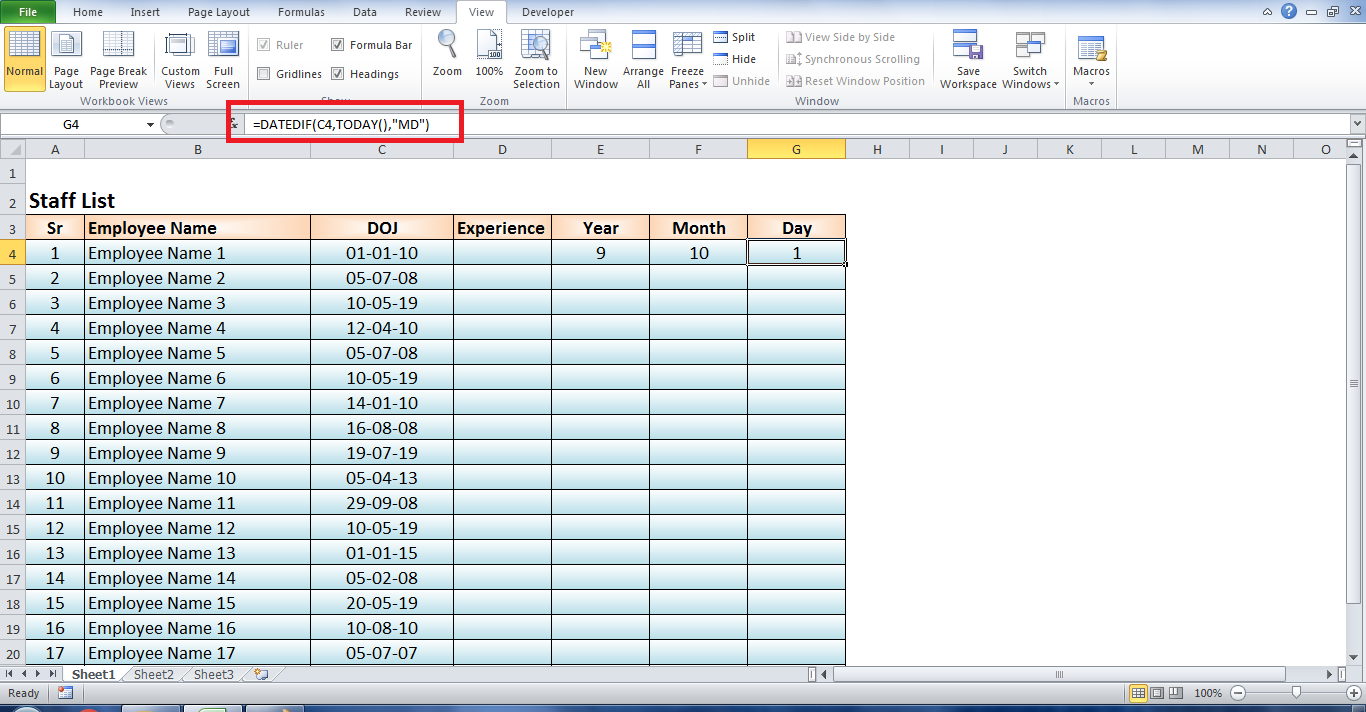



































Leave a Comment